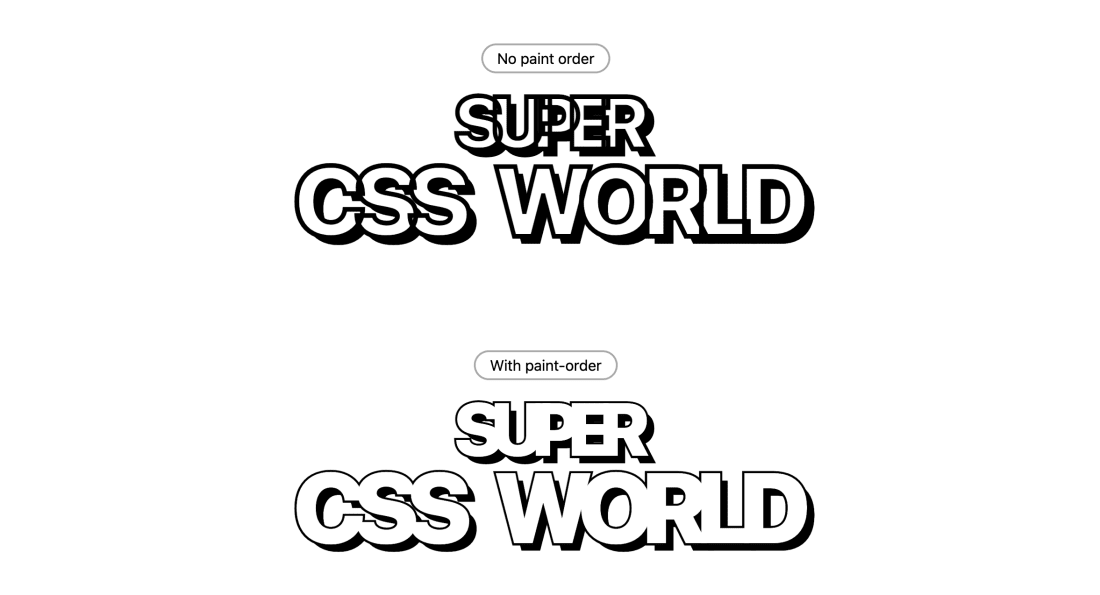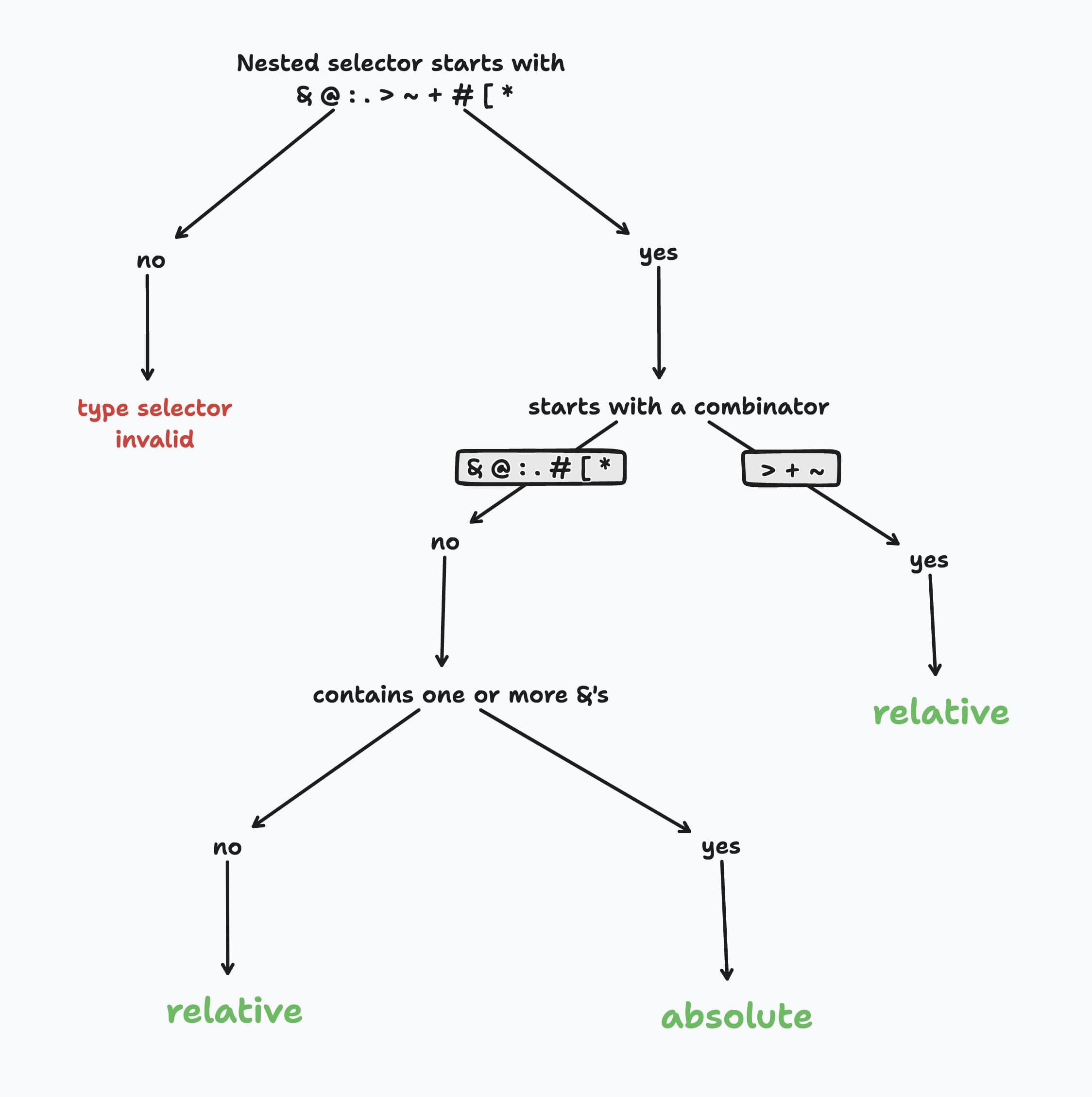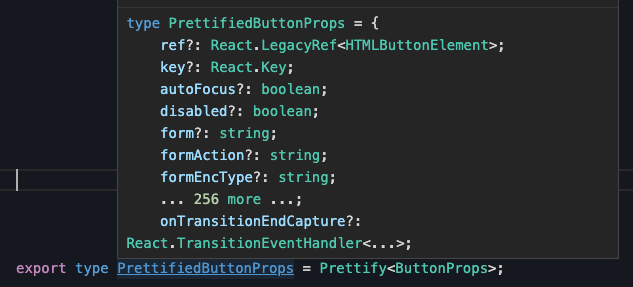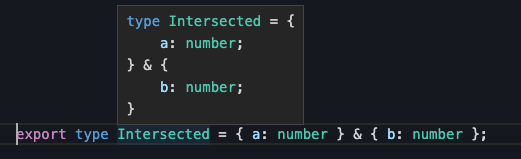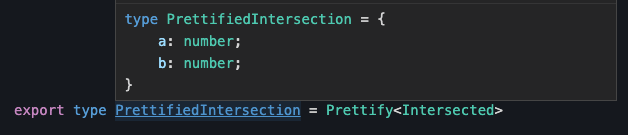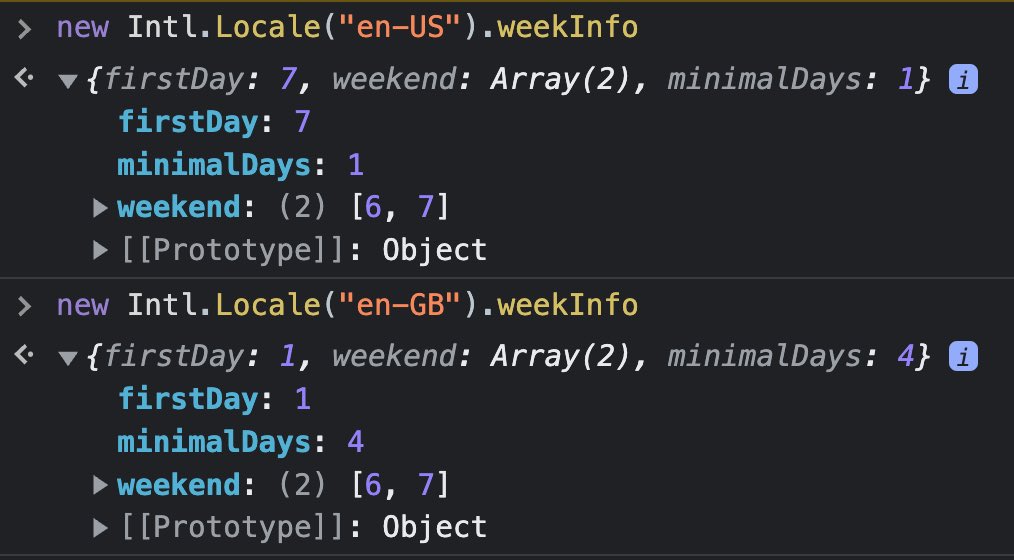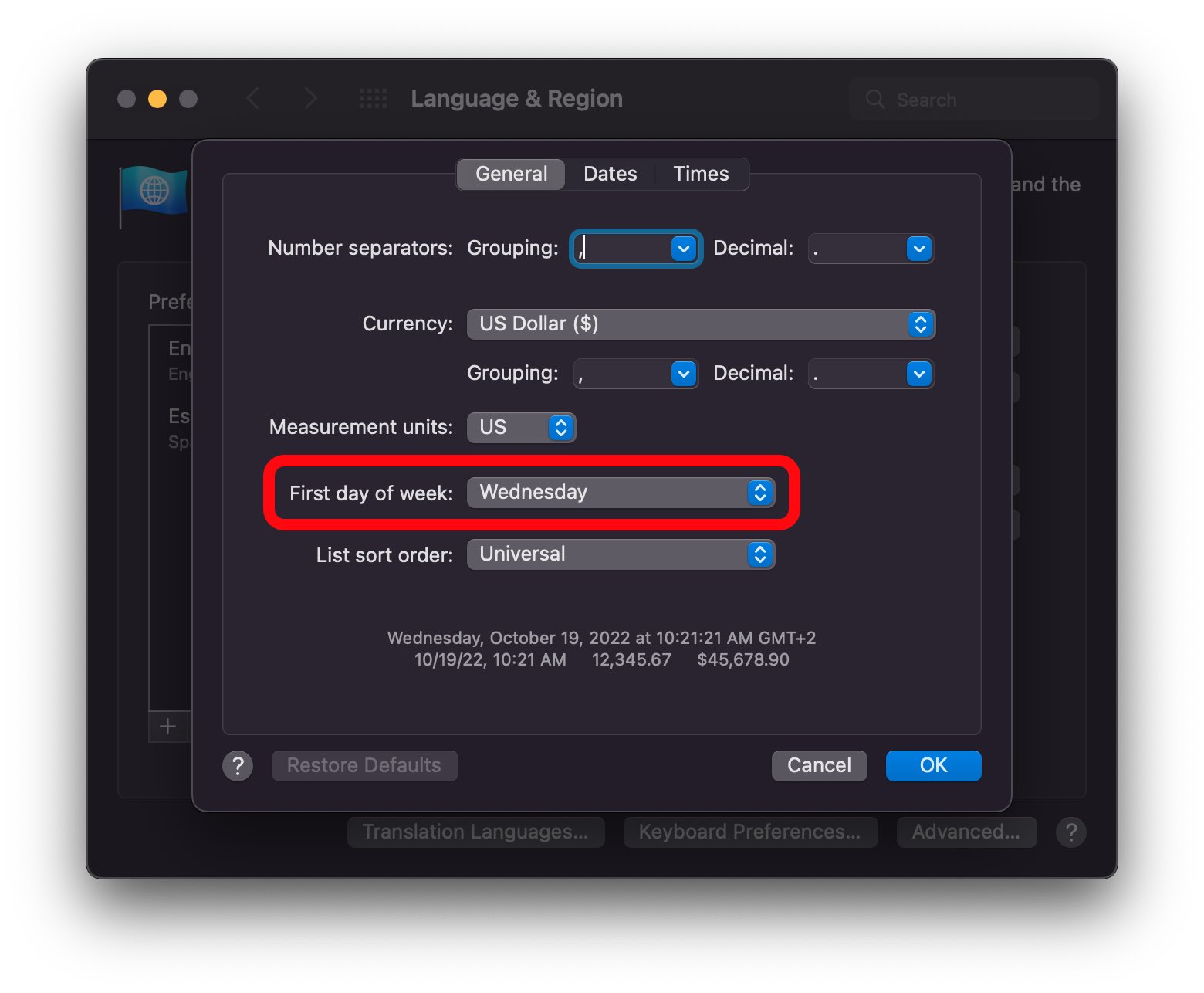While reviewing the Safari 16.4 release notes I noticed a new method for array and array like objects.
Basically it iterates throught an array and returns a Map object indexed by the returned value of the groupToMap callback.
const posts = [
{ slug: "something-new", favorites: 3 },
{ slug: "weird-bug-thingy", favorites: 2 },
{ slug: "some-cash-please", favorites: 2 },
{ slug: "unpopular-opinion", favorites: 1 },
{ slug: "how-to-make-money", favorites: 3 }
];
posts.groupToMap(({ favorites }) => favorites);
That will return a Map object like this:
[
[
3,
[
{ slug: "something-new", favorites: 3 },
{ slug: "how-to-make-money", favorites: 3 }
]
],
[
2,
[
{ slug: "weird-bug-thingy", favorites: 2 },
{ slug: "some-cash-please", favorites: 2 }
]
],
[1, [{ slug: "unpopular-opinion", favorites: 1 }]]
]
Until it's officially polyfilled, here's an ambient declaration that you could add to your global.d.ts file to make it work with TypeScript:
declare global {
interface Array<T> {
groupToMap<GroupName>(
cb: (value: T) => GroupName,
index?: number,
origArray?: T[]
): Map<GroupName, T>;
}
}
Note: On sparse arrays empty values are treated as undefined.
I've made a CodeSandbox to play with it